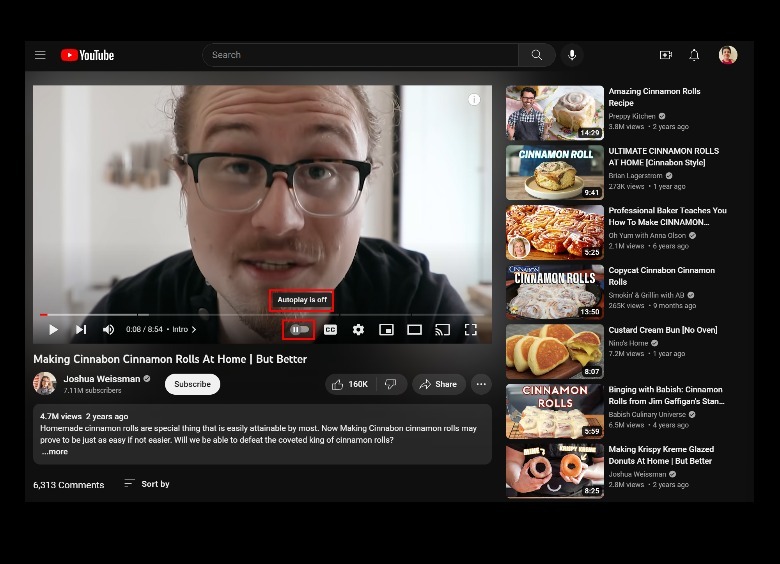Normally, at the end of a currently playing YouTube video, you will be given a sneak preview of what clip is going to come on next. You can easily bypass this by typing a comment on a video or by looking something new up through the search bar. If you want to stop YouTube from autoplaying recommended clips, follow these steps on your mobile device or tablet:
- Launch the YouTube app.
- Tap your profile icon in the top-right corner of the screen.
- Go to “Settings” and choose “Autoplay.”
- Switch the toggle for “Autoplay next video” to the off position.
You can also easily disable (and enable) Autoplay while actively watching a video on Youtube. The following instructions are applicable for smartphones, tablets, and computers:
- Launch the YouTube app on your mobile phone or tablet, or go to youtube.com on your computer’s web browser.
- Start watching a video.
- While on the video’s watch page, locate the Autoplay toggle switch. It’s located at the top of the video player for tablets or smartphones, while on computers it will be at the bottom.
- Switch the toggle to the off position.
A notification should appear that says, “Autoplay is off.” The toggle will also bear the pause symbol, signifying that the feature is disabled. If you want to keep Autoplay enabled but do not want the next suggested YouTube video to play, you can hit “Cancel” at the end of the currently active clip. You can then look up a different video or pick one from the suggested clips on the feed.
Stay connected with us on social media platform for instant update click here to join our Twitter, & Facebook
We are now on Telegram. Click here to join our channel (@TechiUpdate) and stay updated with the latest Technology headlines.
For all the latest gaming News Click Here
For the latest news and updates, follow us on Google News.