Starfield offers a ton of different activities to do during your journey through the known universe. One of those activities is outpost building, which allows you to create facilities on different planets and moons. These outposts can be used to generate resources based on what’s available on that planet and they can house a variety of workstations for you to use.
Finding the right place to set up an outpost can be tricky, so here’s everything you need to know about building outposts and maximizing their efficiency.
Finding a suitable planet or moon
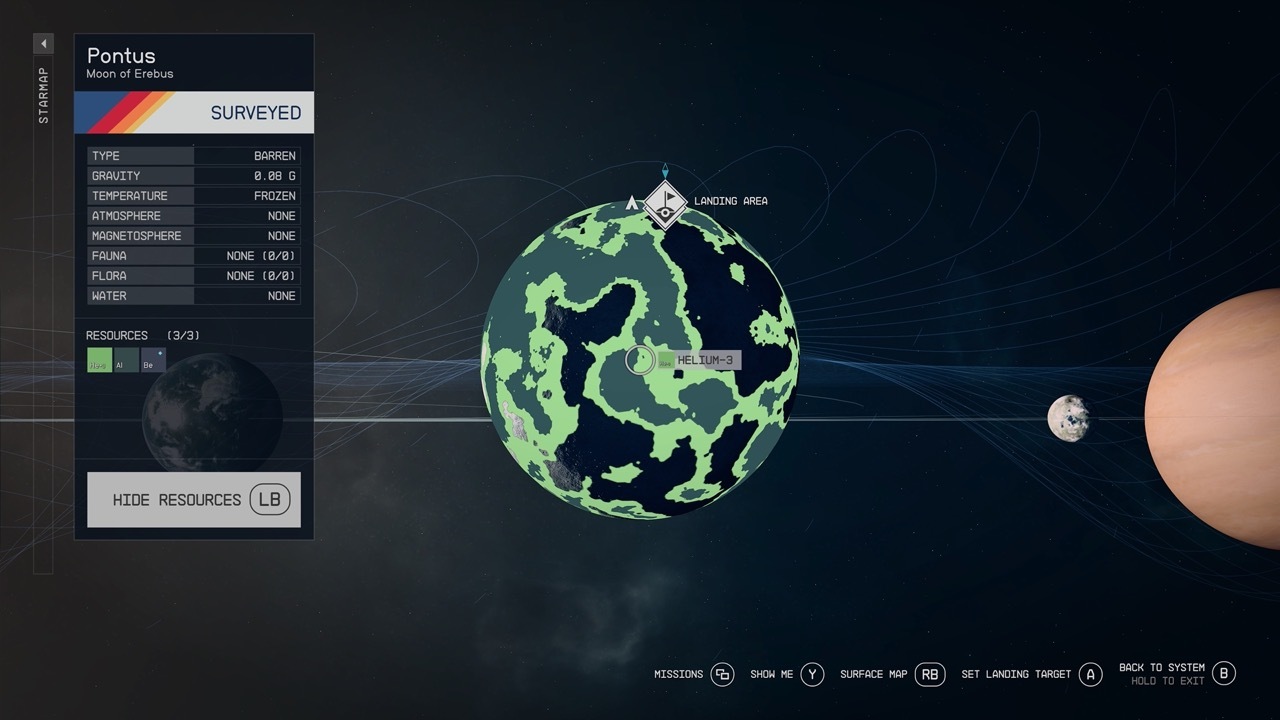
While you will eventually be able to build outposts on pretty much any planet if you upgrade the Planetary Habitation skill, to start out you will need to meet some specific requirements. For a first outpost you should look for a planet or moon that meets the following requirements:
- No extreme conditions (too hot, too cold, etc.)
- Has common building materials, specifically Aluminum or Iron
You won’t be able to build in too extreme conditions and large quantities of Aluminum and Iron are required for most outpost structures and industrial parts. Once you have found a planet that meets these requirements it’s time to set up an outpost.
A few examples of some planets/moons in the early systems that are good candidates:
- Pontus, Moon of Erebus, in the Olympus system
- Callisto, Moon of Jupiter, in the Sol system
- Zamka, Moon of Olivas, in the Alpha Centauri system
- Antharum, Moon of Akila, in the Cheyenne system
Setting up the basics

Once you have a planet picked, you need to find a good spot to set up your outpost. When the outpost beacon is placed, it creates a large circle, which you can build within. So in scanner mode, you need to make sure there are deposits of the resources you are looking to mine nearby where you set up the beacon.
To start, you are going to want a small building. You don’t need anything fancy, a simple four wall hab and an airlock will do, but you will want an indoor area to build workstations, specifically the Industrial Workbench. This allows you to build the more complex structure pieces, which you will likely need when assembling yourspace.
With that done, you will want to set up your resource extractors. Depending which resources are available, you will have the option to build those extractors. When you place the outpost marker, it will list the resources in its area. These are the only extractor types you will be allowed to build. These require a power source, which could be a wind turbine, solar panel, or a fueled generator. The fueled generator offers the most power, but it requires a steady supply of Helium-3 to run. Setting one up can be a bit confusing so here’s how you need to set it up.
Helium-3 setup
Start with setting up a Helium-3 Extractor (will need its own power source) and connect it to a gas storage container. Connect that storage container to the fueled generator and it will feed it the fuel to keep it running.
Once you have power sources, set up your extractors and link them to the appropriate type of storage container, like a solid storage container for aluminum. With proper power and storage, you will start to generate resources. In the outpost menu, your production per minute can be seen in the bottom right corner.
The last thing you will want to set up are some defenses, like turrets. The reason for this is that enemies like Spacers can show up to your outpost while you are away and attack it, much like in Fallout 4. The buildings won’t be completely removed if destroyed, but you will need to repair them before things are operational again.
If you want to assign crew members to an outpost, you will need to build a crew station at the outpost. Depending on the crew members’ skills, they can increase resource output or defend the outpost if it’s attacked. The Outpost Management skill allows you to increase the number of crew members assigned to an outpost. You do not need crew members for an outpost to operate.
Setting up cargo links

After getting a few different outposts going, you might want to connect them with cargo links, which allows you to send resources en masse between the outposts. This can be beneficial for building materials or any other material you want to transfer without filling up your ship’s cargo and making the trip manually.
There are two cargo links: the regular one that can connect to any outpost in the same solar system and the Inter-System cargo link, which allows you to ship materials across the galaxy. The second one is necessary to complete the supply missions that you can take on from mission boards. The regular one doesn’t have a resource requirement, but the Inter-System one requires Helium-3 to operate. Once set up you will need to interact with the control console to determine which outpost you are connecting to and what you are sending and receiving. Each outpost can only support three cargo supplies and each cargo supply can only connect to one other outpost. However, you can send and receive multiple resources through each cargo supply.
The cargo links are massive platforms where ships can land, with two supply bins attached to it, one green and one red. The red is outgoing and the green is incoming. For the outgoing container, you will need to link the container where your mined resources are going to this container to have them regularly sent out without you needing to manually add the items. The incoming container doesn’t need to be linked to a container, but it can increase the available storage.
Once everything is set up, ships will come and go to collect outgoing resources and drop off incoming resources. If you want to change the resources, just return to the control console and make the adjustments.
For more tips on space exploration and Starfield’s many systems, check out GameSpot’s guides hub.
The products discussed here were independently chosen by our editors.
GameSpot may get a share of the revenue if you buy anything featured on our site.
Stay connected with us on social media platform for instant update click here to join our Twitter, & Facebook
We are now on Telegram. Click here to join our channel (@TechiUpdate) and stay updated with the latest Technology headlines.
For all the latest gaming News Click Here
For the latest news and updates, follow us on Google News.
