Melinda Doty is a full-time faculty member at East Carolina University. Sandy Keeter is a Professor in the Information Technology Department at Seminole State College in Florida.
Over the years we have seen more and more Mac users in our classes. As long as they followed along in our computer labs or on their own Windows PC, they were fine. But, many of them struggled when they got home and began using their own Mac computers. For this reason, a few professors created their own Mac hints, while others created “how to” videos that explained how to perform Office features on a Mac. In some cases, colleges have offered Mac-specific classes in Mac-only labs.
Support features from Cengage
Cengage has undertaken the challenge to help faculty teach students who use a Mac computer when taking Office Applications classes. From the Integrated Guides that provide various pathways to perform Training tasks to Mac Help in the Exam Task List, or through SAM Paths, students feel more supported. This leads to increased success on Training and Exam assignments.
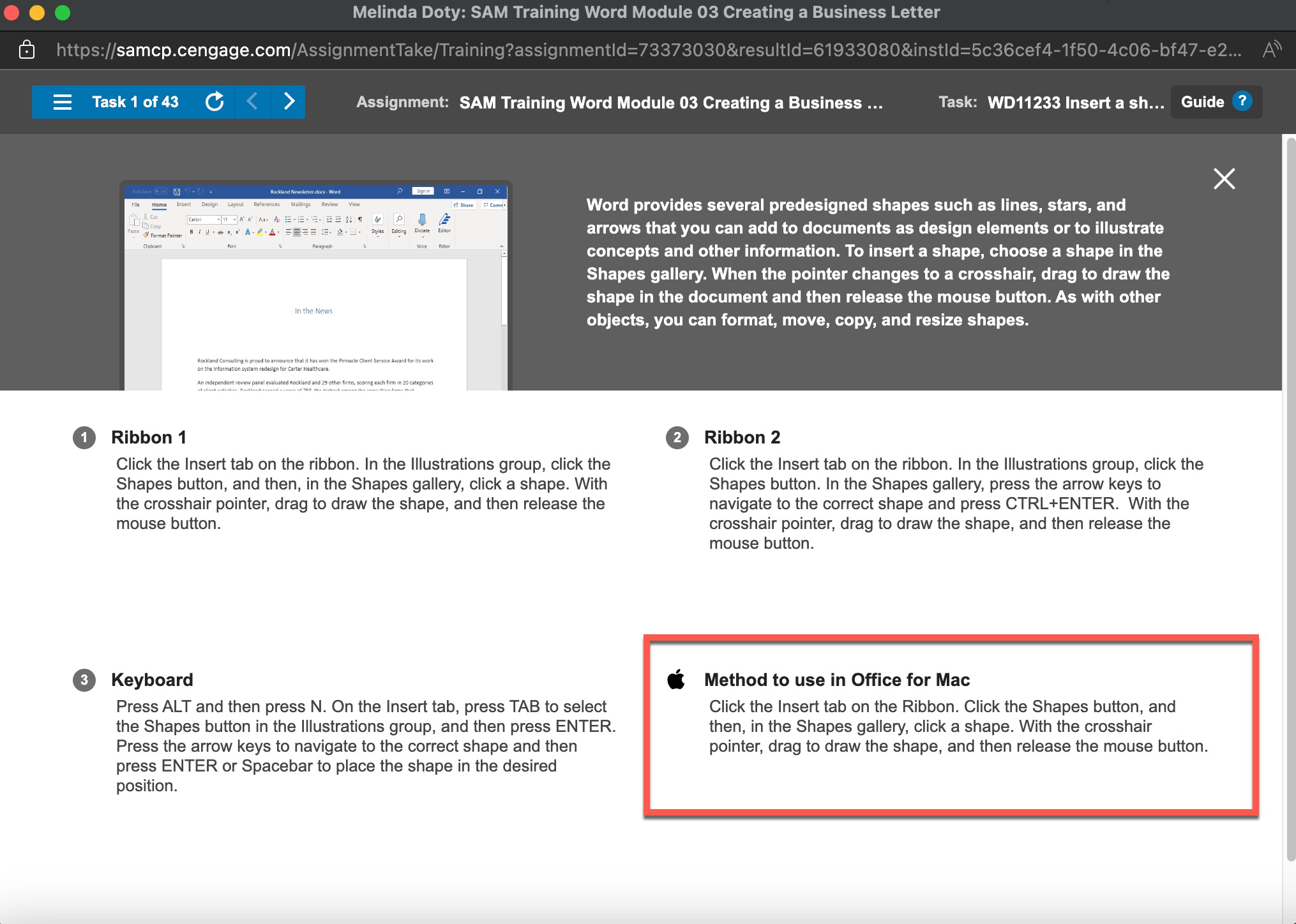
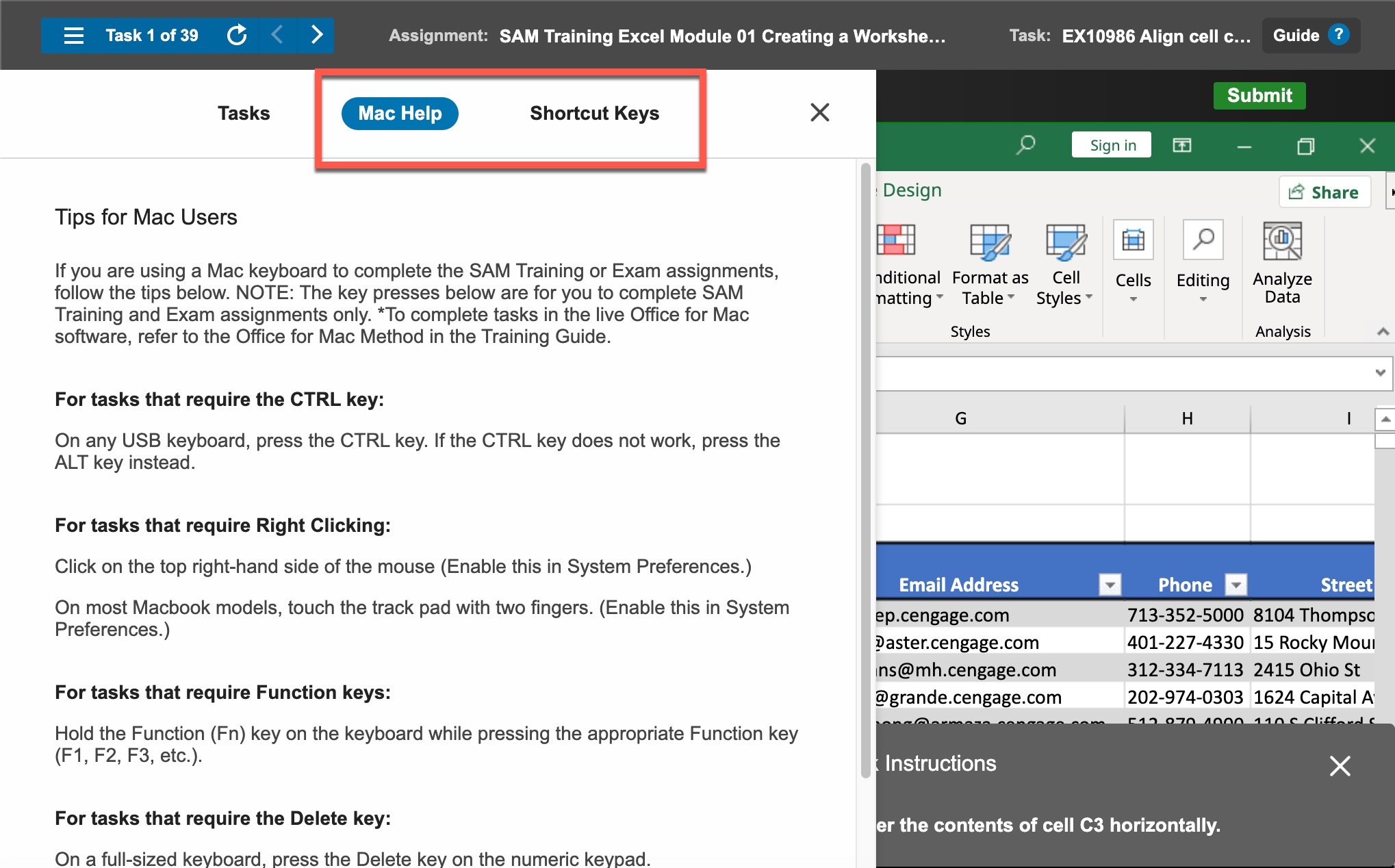
For several years, Skills Assessment Manager (SAM) Projects included MAC hints on steps that are performed differently on Mac Office. In 2016, Cengage provided an option for separate versions of the projects to be assigned–Mac or Windows. This update caused a challenge by assigning two different projects (one for Mac and one for Windows users). This led to duplicate assignment columns in the gradebook for the same assignment which caused frustration for instructors when calculating final grades.
In 2019, Cengage released operating system detection for the Office 365/2019 SAM projects. Now, students using Mac computers automatically receive the Mac-compatible version while the Windows users received the PC version of the project. Both linked to the same assignment for the instructor. This eliminated the requirement of two gradebook items for the same assignment. An item of note, Microsoft Access is not available for the iOS operating system. So, if instructors choose to assign that program to their students, all users must use a Windows PC to complete the projects.
Introductory Level Textbook Projects
Cengage continues to make revisions and updates to their offerings, especially the SAM Office 2019/2021 MindTap Collection Projects for Mac users. Most textbooks are written to teach Office for Windows/PC, which remains the most full-featured and most popular application in the business world. However, instructors—as well as Cengage—understand the need to support our Mac students’ needs. The Office 365/2021 MindTap Collections continues to provide students with Improved Support for Mac Users with the release of Introductory Level Textbook Projects that are Mac-compatible. Features not available in Office for Mac have been removed from the textbook project to ensure the students have no stumbling blocks.
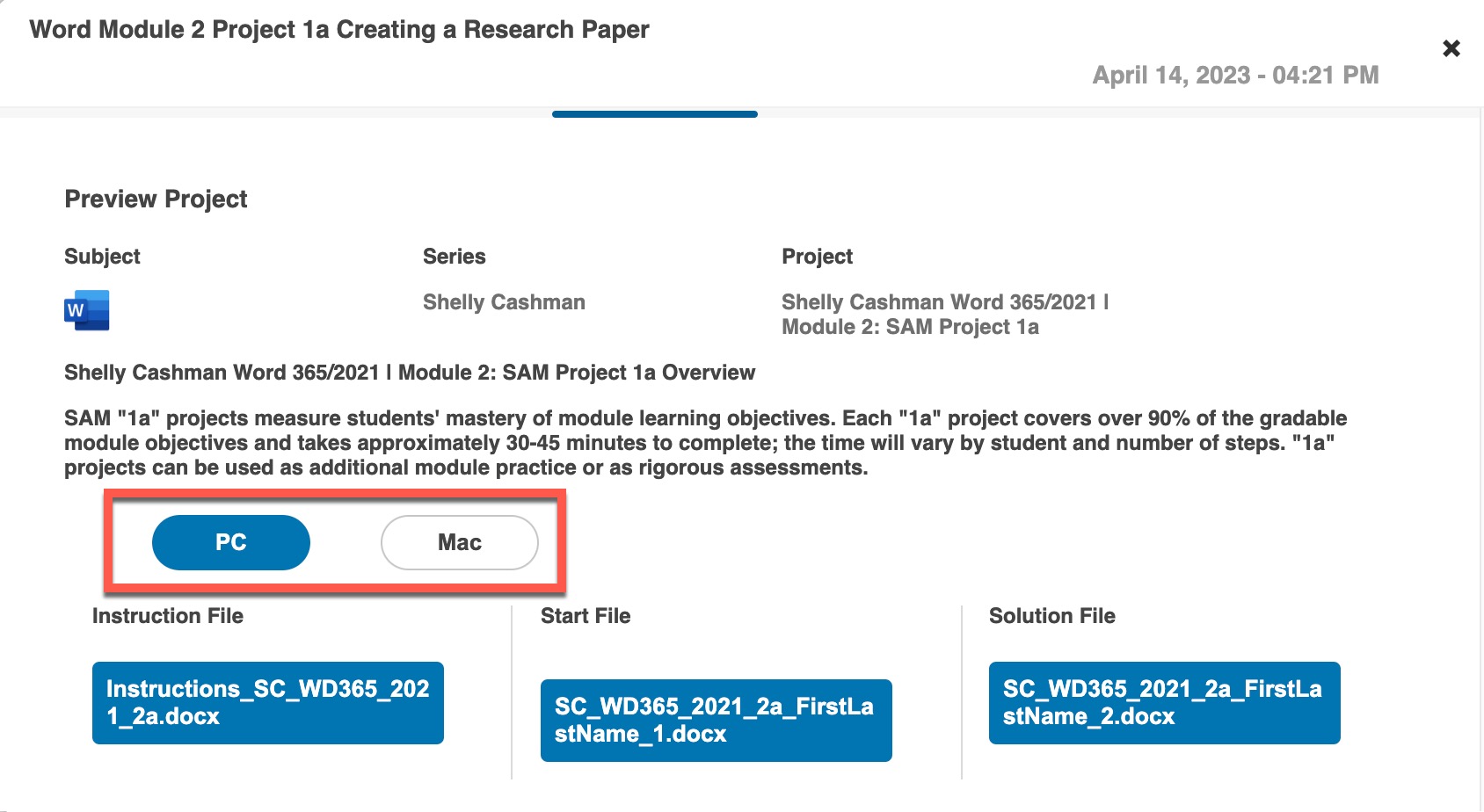
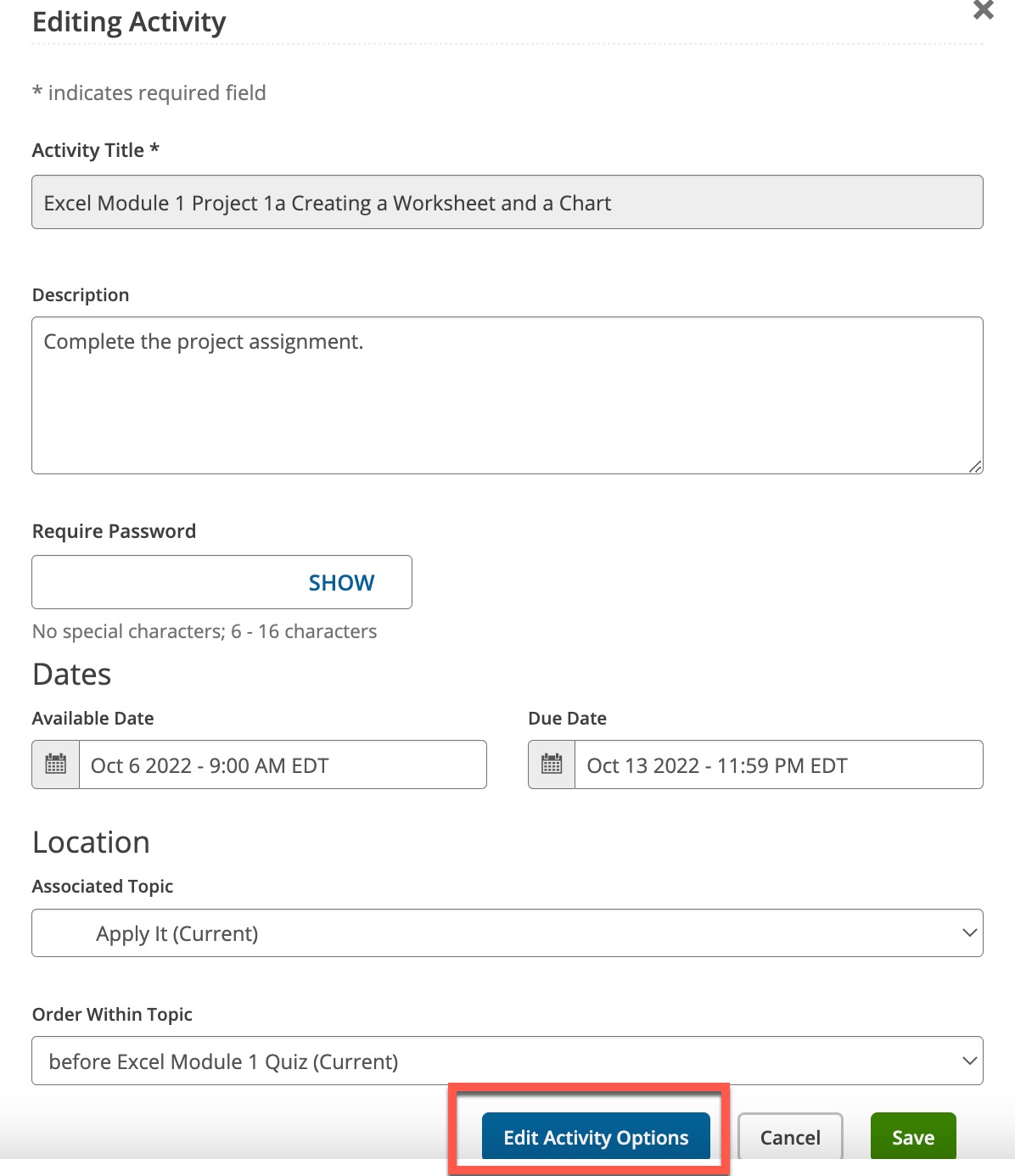
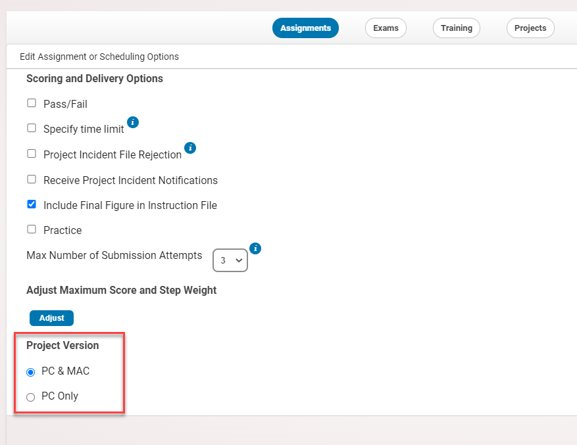
It’s important to know that the PC and MAC Office applications are much more similar than different. When the PC version introduces a new feature, the MAC version is updated shortly thereafter. The ribbons and buttons on the two platforms are nearly identical, but sometimes there are variations in colors, themes, fonts and styles.
To further support MAC users, Module Specific MAC Supplemental Guides are included in the Office 2021/365 Cengage products to help MAC users navigate SAM trainings, exams and projects more easily. See SAM Content Release Notes to review MAC differences in each series or application.
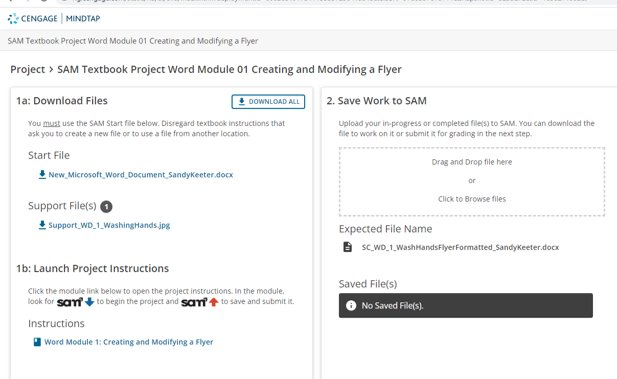
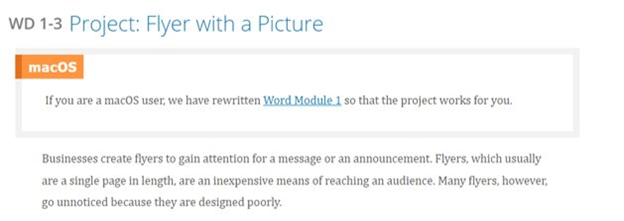
MAC Module 1: Getting Started with MAC OS in the Operating Systems folder on the learning path is being revised to reflect Monterey, the latest MACOS. This module provides reference material so that students are prepared for textbook projects.
Application-Specific Overview Modules: These modules introduce students to each of the Microsoft Office applications (PowerPoint, Word, and Excel only, since Access is not available on the iOS/MAC operating system) to lay the groundwork for module-specific supplemental guides for MAC.
The goals of these modules are to:
- Orient students to the interface using MAC screenshots (e.g., ribbon, close/minimize/maximize buttons)
- Define differences between PC and MAC versions and explain MAC alternatives (e.g., no mini toolbar – use commands in the font group)
- Walk through customization steps necessary to align with PC defaults (e.g., show group names)
- Provide visually rich reference for performing tasks that differ on MAC with MAC screenshots (e.g., Backstage view-related tasks such as Save As, Printing, Info/Properties)
- Summarize MAC alternatives that users encounter frequently as support for the module-specific guides (e.g., right-click equates to CTRL-click)
- Direct students to sources of help within the interface
Introductory level Textbook Projects are now MAC-compatible with Module-specific MAC Supplemental Guides that provide step-by-step instructions for each series and application, broken down by module (29 modules). This ensures MAC users don’t get lost and can truly follow along in the module and make note of wherever the MAC experience is different. Each module will include MAC screenshots as well. The guides track the content of the module, providing reminders, tips, and in some cases alternative sets of steps. This makes for a seamless experience for MAC users.
More ways you can support MAC users in Office 365
Aside from Cengage support of Mac users in Office 365, there are other ways professors and colleges can support these students. Almost all college campuses have open labs. Students can utilize these to complete homework assignments, and some offer laptop loaner programs to provide students access to a computer. Even still, some campuses have virtual machine access that allows students to access a full Windows computer from their MAC. Some students choose to install Windows via BootCamp or Parallels and then install Office 365 for Windows from their Student Office 365 accounts. Group work and initiating Pass/Fail or Credit/No Credit options for Textbook Projects and Capstones can also help faculty improve student success.
However you proceed when working with your MAC users, remember there are many options available to support them in your Intro Computing classes.
Additional notes and resources
With Parallels® Desktop for MAC, easily switch between the most popular OSes and never worry about rebooting.
Please note: Apple devices with an M1 chip no longer support Boot Camp*
If you own one of the following devices, you will no longer be able to use Boot Camp:
- MacBook Air (M1, 2020)
- MacBook Pro (13″, M1, 2020)
- MAC mini (M1, 2020)
- IMAC(24-inch, M1, 2021)
*If you are not sure, you can always verify:
- Click on the Apple logo in the menu bar
- Then click on “About this MAC” to see the information about your system
- On computers with an Intel processor, you will see Processor; on computers with Apple Silicon, you will see Chip
Find out how you can help students learn MS Office skills through simulated training, exams and auto-graded projects with MindTap Collections.
Stay connected with us on social media platform for instant update click here to join our Twitter, & Facebook
We are now on Telegram. Click here to join our channel (@TechiUpdate) and stay updated with the latest Technology headlines.
For all the latest Education News Click Here
For the latest news and updates, follow us on Google News.
