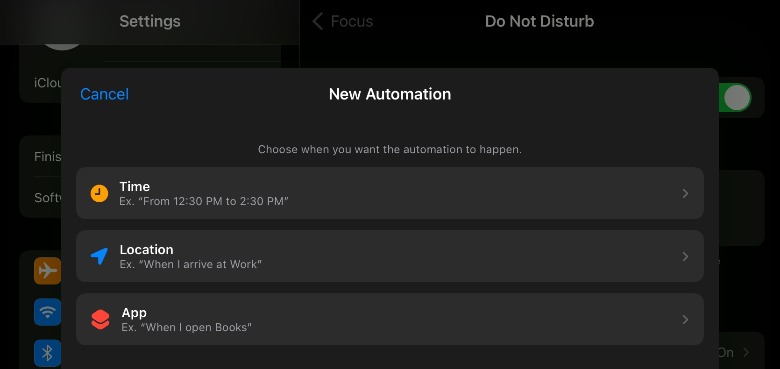Apple allows users to customize their phone’s Do Not Disturb feature so that it meets their specific needs. In addition to the aforementioned scheduling feature, users can, for example, allow calls from certain contacts to ring through even when Do Not Disturb is turned on, ensuring they won’t miss a call from their kids or boss. As well, the feature includes customization options for when calls are silenced, how Do Not Disturb is activated while driving, which apps trigger the setting automatically, and more.
The customization features are found within the same Settings menu where Do Not Disturb can be turned on and off. However, the appearance and exact settings available in this iPhone menu will vary depending on whether you’re running iOS 15 or an older version of the operating system. As shown in the image below, iOS 15 includes automations for Do Not Disturb, which makes it possible to, for example, have your iPhone (and iPad) automatically silence notifications when you arrive at work, the library, or when you open your favorite reading app.
Each feature is self-explanatory. The “Silence” feature, for example, can be set to “Always” or “While iPhone is Locked” when Do Not Disturb is enabled. This will silence incoming calls and all other notifications. You can likewise also tap on “Allow Calls From” to choose which contacts will be exempted from Do Not Disturb, meaning calls from them will ring like usual. There’s also an option beneath that to allow repeated calls to go through so that, for example, if someone calls you multiple times, the iPhone will let the call ring in case it’s an emergency.
Another customization option is “Do Not Disturb While Driving,” which turns on Do Not Disturb only when you’re operating a vehicle. You can set this to be turned on manually, when you pair your iPhone with a car’s Bluetooth connection, or automatically. Finally, you can set some auto-reply options for when people try to contact you. Tap “Auto-Reply To” in order to choose which contacts get an automated reply when they try to contact you while Do Not Disturb is enabled. Under that, you can tap on “Auto-Reply” to change what message gets sent.
Simply tap each customization option and follow the on-screen prompts to enable or adjust them. In some cases, you’ll need to manually adjust the settings, such as changing the times in “Scheduled,” while other features can be turned on by toggling the menu item’s switch to green.
Stay connected with us on social media platform for instant update click here to join our Twitter, & Facebook
We are now on Telegram. Click here to join our channel (@TechiUpdate) and stay updated with the latest Technology headlines.
For all the latest gaming News Click Here
For the latest news and updates, follow us on Google News.