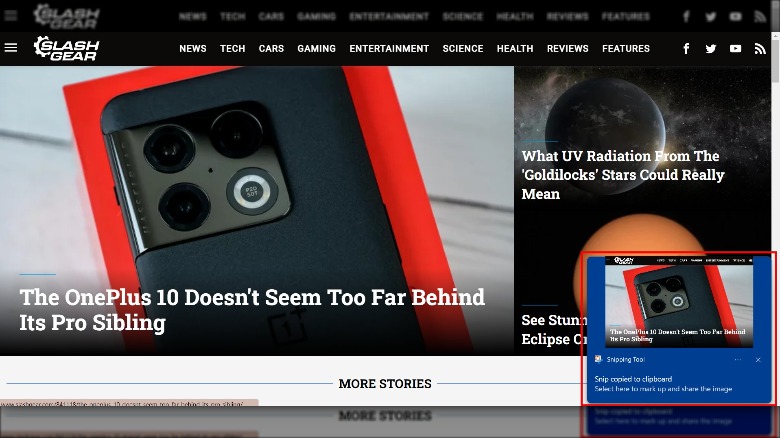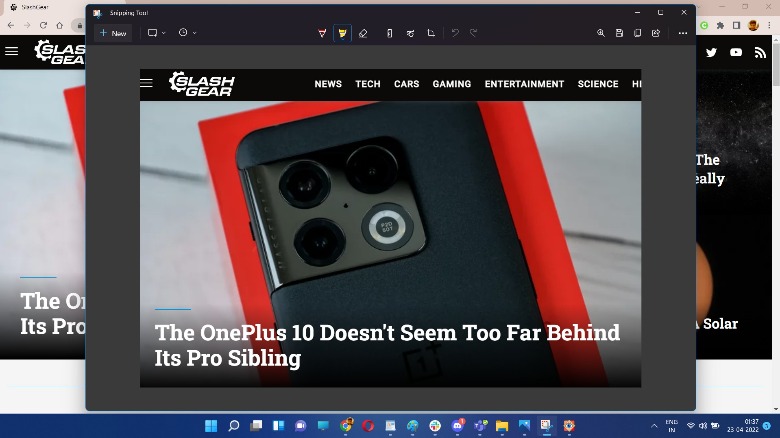Capturing screenshots is one thing, but one doesn’t always share a raw copy of the on-screen contents, especially if it contains sensitive content. Instead of capturing a screenshot, opening an editing app, trimming, and re-saving, Windows removes all the hassle with the native snipping tool. To bring up the snipping tool, press the buttons Windows + Shift + S. Once you hit the aforementioned button trifecta, your screen will blink and you’ll find five buttons centered up top.
The first button is a rectangle select tool that lets you drag and adjust the screen portion you want to save as a screenshot. Next in line is the free-form select tool. The third one is window capture, which only saves a copy of the active window. The fourth option is full-screen capture, which captures a collage view of all the connected screens.
Once the screenshot has been snipped and adjusted, a pop-up appears in the bottom right corner of the screen. Clicking on it opens the Snipping Tool app where you can further tweak it with highlights, annotation, and save a final copy. However, you still need to save it manually in the app by tapping on the save icon in the upper right corner. The snipped version is saved to your clipboard as well. Just paste it directly into an email, document, or image editing app to save it locally.
Stay connected with us on social media platform for instant update click here to join our Twitter, & Facebook
We are now on Telegram. Click here to join our channel (@TechiUpdate) and stay updated with the latest Technology headlines.
For all the latest gaming News Click Here
For the latest news and updates, follow us on Google News.