Microsoft’s Power BI helps professionals, including Apple users, better understand their data. Here’s how users with an iPhone, iPad or Mac can take advantage of all Power BI offers.
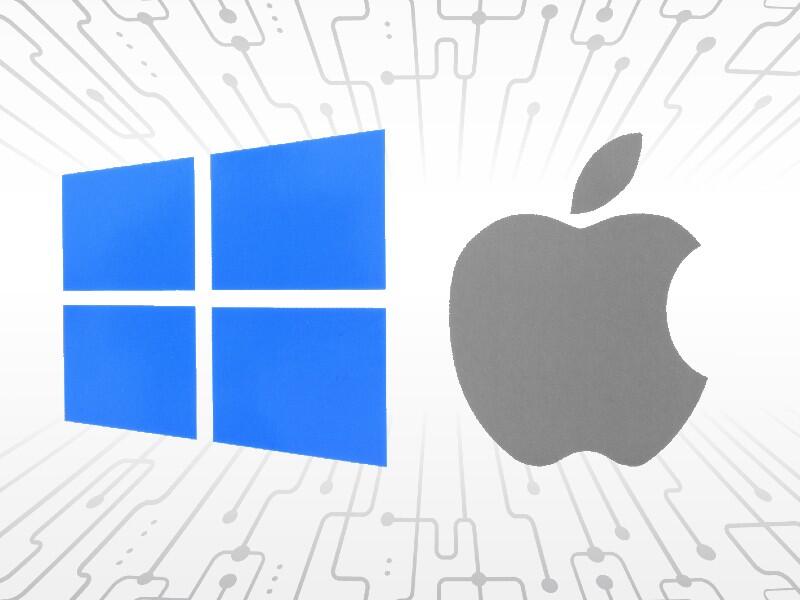
Illustration/Lisa Hornung/TechRepublic
The popularity of bestsellers such as Jill Lepore’s “If Then” and Tim Harford’s “The Data Detective” attest to the importance businesses and professionals are placing on tracking, reporting and understanding data.
Data is so plentiful that it’s a challenge for organizations to make sense of it. When technical struggles related to data arise, application developers introduce software programs designed to help, and Microsoft is no exception. The Power BI app, available to Microsoft 365 subscribers in both Pro and Premium versions, assists firms in better making sense of the data they collect, including using Apple Macs, iPhones and iPads.
Take the Metropolitan Museum of Art. The storied museum’s Thomas J. Watson Library, which maintains more than a million volumes and a comprehensive collection of digital resources, recently compiled six years of lending information with additional specially selected data to determine how services and investments match needs. The resulting Power BI data visualizations confirmed growth of both print and digital collection demand while also providing a better understanding of patron and staff activity and success resulting from migrating informational blog pages to the museum’s site. In fact, resulting Power BI insights proved so compelling that staff chose to publish some dashboards to The Met’s public website.
SEE: Microsoft 365: A cheat sheet (free PDF) (TechRepublic)
Professionals employing Apple technologies can leverage the same Power BI capabilities. Users can download and install iOS- and iPadOS-specific versions of Microsoft’s Power BI app at no charge; license fees apply to the version used. Mac users can use Apple Safari to access and manipulate their organization’s information using Power BI.
After a user authenticates by entering credentials for her firm’s Microsoft 365 account within the iPad or iPhone app, she can connect to and model information using self-service data connectors, view reports, leave comments and share her insights with other team members. A Power BI home page within the app (Figure A) assists with organizing data, provides quick access to frequently accessed content and offers a centralized starting point. Using the iOS and iPadOS Power BI app, users can also set triggers to receive specific data alerts and manage notifications to better enable keeping pace with data trends and changes as they occur.
Figure A

The iPhone app’s Home page provides quick access to commonly accessed Power Bi elements.
Image: Microsoft
The iPhone and iPad Power BI apps provide, in addition to the Home page, icons for visiting Favorites, Apps and Workspaces. A More icon, present at the bottom of the Power BI app screen, provides access to Recents, Shared With Me, Samples and a Scanner, which permits scanning QR codes and uploading images. Don’t underestimate the importance of the Scanning capability, which enables creating QR codes for reports, tiles within the data reporting dashboard and the ability to view tile information within an augmented reality view. QR codes can be used to simplify direct report access for colleagues, while users can also leverage barcodes to provide direct access to Power BI reports and data performance metrics for the specific product from which the barcode came.
The iPad format, by virtue of being larger, presents even more information for Power BI users (Figure B).
Figure B

The Power BI iPad app simplifies monitoring data and reports as they’re updated by presenting more information within its display.
Image: Microsoft
Using Apple macOS and the Safari browser, Mac users can navigate to the Power BI site and access favorites and recently accessed information, create new pages, review datasets and goals and more. The handy navigation bar appears on the left side of the page (Figure C).
Figure C

Mac users can access their organization’s Power BI data using Safari.
Alternatively, Mac users can load Power BI as an app within the macOS-specific Microsoft Teams program. To do so, open Teams, click the More icon from the left-hand navigation menu, click More Apps, highlight Power BI and click the Add button that appears. Once added to Teams, the Power BI app appears as an icon within the navigation bar and, when selected, displays the same information as its web-browser counterpart. The Power BI app can also be “popped out” of Microsoft Teams by right clicking the app in the left-hand navigation menu and selecting Pop Out App, thereby providing Mac users with a seemingly dedicated Power BI app directly on the Mac.
Power BI licensing details
Multiple Power BI licensing options are available. Organizations may select Power BI Pro, Power BI Premium (per user) or Power BI Premium (per capacity).
With Power BI Pro, firms pay $9.99 per user per month. The Power BI Pro option is included within the Microsoft 365 E5 plan and provides mobile app access, the ability to publish reports, model size and refresh limits of 1GB and 8 per day, respectively, and maximum storage of 10GB per user, among other features.
Power BI Premium delivers the same features but increases model size and refresh limits to 100GB and 48 per day, respectively, while adding advanced artificial intelligence and XMLA endpoint capabilities, as well as 100TB of storage. Microsoft collects $20 per user per month for the Power BI Premium (per user) license.
Firms can opt to license Power BI Premium using a per capacity model, for which pricing begins at $4,995 per month. Using Power BI Premium per capacity licensing, organizations gain access to content without requiring individual per-user licenses and on-premises Power BI Report Server reporting. The per capacity model increases the model size limit to 400GB, while the refresh rate and maximum storage remain at 48/day and 100TB, as with the per user option. Other per capacity features include multiple deployment management features and better support for automatically scaling availability (for a separate additional charge) as user and information sets grow and additional virtual server cores are required to properly process corresponding project data.
Also see
Stay connected with us on social media platform for instant update click here to join our Twitter, & Facebook
We are now on Telegram. Click here to join our channel (@TechiUpdate) and stay updated with the latest Technology headlines.
For all the latest Technology News Click Here
For the latest news and updates, follow us on Google News.

