Meta recently rolled out a new Microblogging App, very similar to Twitter, namely Threads. People showed their love to threads very quickly or maybe they are just needy because Elon Musk has made some unexpected changes which they didn’t really like.
If you are a Threads user and likes to keep top notch security of your social media then in this article you’ll find how to enable two-factor authentication on your Threads profile.
Also read: Are Elon Musk’s Twitter mistakes responsible for Threads success?
Methods of two-factor authentications
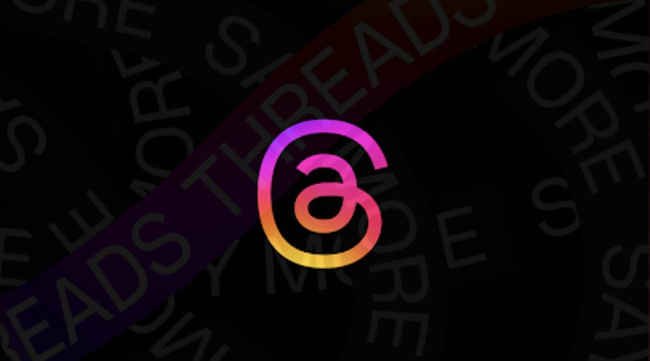
There are three methods by which you can use two-factor authentication on Threads.
First is an authentication app which will be recommended by Threads. You need to download the app and link your Instagram account with it as Threads uses your Instagram as an identifier. This authentication app will generate a code which you will need while logging in. The code changes within seconds.
Also read: Threads on Windows 11 desktop: Get it running in 9 simple steps
Second authentication method can be used through SMS. You will get a code on your registered mobile number through SMS which you will have to put while logging in.
Lastly, there is also an option to use Whatsapp as your two-factor authentication method. You need to enable text messages to activate this method.
Steps to enable two-factor authentication on Threads

Step 1: Open the Threads app and go to profile.
Step 2: Tap on the two lines on the top right corner.
Step 3: Then select Account and then tap on security, which will take you to the Meta Account Centre.
Step 4: Tap on Two-Factor Authentication and then select your Instagram account as I mentioned above that it is used as an identifier.
Step 5: Choose the method of authentication and voila!
Stay connected with us on social media platform for instant update click here to join our Twitter, & Facebook
We are now on Telegram. Click here to join our channel (@TechiUpdate) and stay updated with the latest Technology headlines.
For all the latest Technology News Click Here
For the latest news and updates, follow us on Google News.
