Google Play Games Beta for PC has expanded to new markets including India and by installing it, you will be able to play Android games on PC. You don’t have to install any emulators as it’s a native app with official support from developers of various games on this platform. Also, since it is native, it consumes relatively fewer resources compared to something like a Bluestack. Here are some of its benefits:
Google Play Games for PC vs Bluestacks: Which one to choose?
* Google Play Games will offer a simple installation and will be easy to use.
* Since it supports games officially, those games should run smoothly and run across devices seamlessly. You’d only need the Google Play Games for PC on all those devices signed in to the same Google account.
* It should also efficiently use resources compared to Bluestacks.
Also Read: ASUS ROG Ally: 5 Best Games To Play On This Handheld Gaming Beast
* However, Bluestacks could support a larger library of games, even if it’s unofficially.
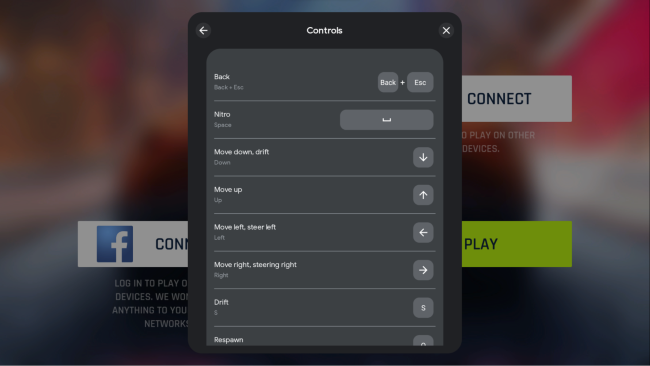
* Bluestacks support the gamepad controller too whereas Google Play Games bring support for keyboards and mice only.
* Google Play Games for PC is compatible with tablets, Chromebooks, and PCs while the Bluestacks’ compatible devices list includes Mac as well.
But, cross-platform gaming isn’t as seamless as the Google solution. Since your game profile and progress data are saved in your Google Play Games account, you get a smooth continuity and you will be able to pick up where you left off on a different device.
Here’s what your PC will need to run Play Games:
Google Play Games for PC system requirements
Minimum system requirements
– OS: Windows 10 (v2004 or above) with hardware virtualization enabled
– CPU: 4 physical cores (preferably Intel processors)
– GPU: Intel UHD Graphics 630 or above
– Memory: 8GB RAM and 10GB SSD storage capacity (this SSD should be your primary drive)
Also Read: Undawn Ban Callouts Remind Us Of 5 Games That Angered Indians In The Past
Recommended system requirements
– OS: Windows 10 (v2004 or above) with hardware virtualization enabled
– CPU: 8 logical cores (preferably Intel processors)
– GPU: At least Nvidia GeForce MX450 or other “Gaming-class GPU”
– Memory: 8GB RAM and 10GB SSD storage capacity
You must have the Windows admin account and Hypervisor virtual machine (VMM) must also be enabled in both cases for this to work.
Now that you have all of these settings enabled and configurations set, let’s install Play Games on your PC.
How to run Play Games for PC
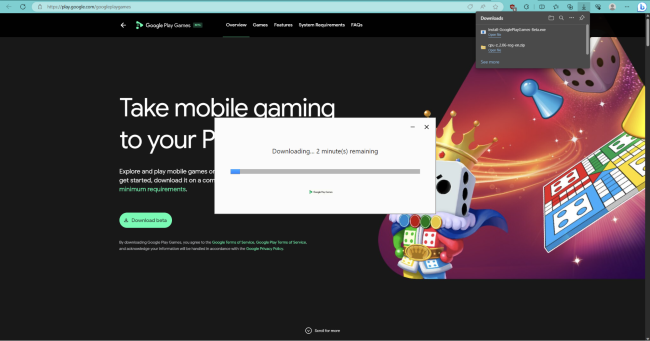
– Download the setup file from play.google.com/googleplaygames
– Tap the downloaded file and install it. Give the necessary permissions, if prompted.
– Log in to your Google Play Games account that you intend to use on all the other compatible devices for this application.
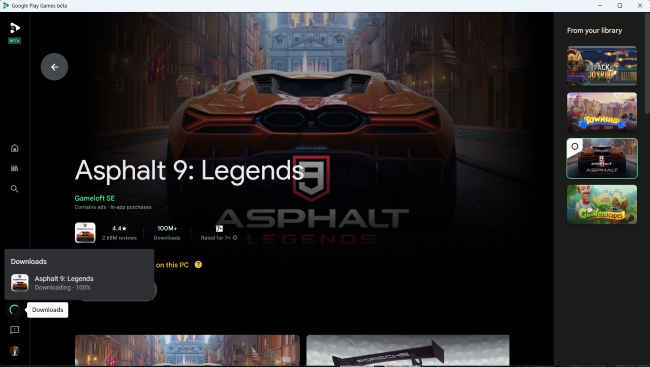
– Open the app once it is ready and install the game you like.
Finally, once the game is installed, play and enjoy. That’s it.
Stay connected with us on social media platform for instant update click here to join our Twitter, & Facebook
We are now on Telegram. Click here to join our channel (@TechiUpdate) and stay updated with the latest Technology headlines.
For all the latest Technology News Click Here
For the latest news and updates, follow us on Google News.
