
Jason Cipriani/ZDNet
Google on Thursday released the first developer preview of Android 13, the next major operating system update for phones and tablets. The update currently includes new privacy and security features, such as a new photo picker to limit which pictures and videos an app can access. There are also new tools for developers for themed app icons.
Just because the first release of Android 13 is called a “Developer Preview” doesn’t mean that you need a paid developer account or any other limitation like Apple often uses for its iOS beta program. Instead, view the developer name as a way of Google saying the build isn’t close to being finished, it will have bugs and issues and is solely intended for developers to install it on their development devices. In other words, it’s not for the average user.
But while anyone with a few spare minutes and a compatible phone (more on that in a second) can install it, you probably shouldn’t. At least not right now.
In addition to living with an operating system that’s unfinished, using Android 13 on your daily phone will be an exercise in frustration that changes from build to build. There will be issues with apps not loading, or features like calls and text messages not going through (all of which have happened during preview Android previews).
One last warning: Installing the developer preview of Android 13 requires you to factory reset and wipe your phone, removing all personal data and information.
If you’re alright with those caveats and willing to troubleshoot your own issues, including sideloading the factory images to go back to a stable build of Android 12, then keep reading.
You’ll need a Pixel phone to install Android 13

Jason Cipriani/ZDnet
Google is currently limiting the phones that can install Android 13 to its Pixel lineup. The approach isn’t new, Google has traditionally limited the developer preview to Pixel phones before opening the public beta in the spring and working with its hardware partners to make beta builds available for the likes of OnePlus and Oppo.
To install Android 13 today, you’ll need one of the following phones:
How to install Android 13 Developer Preview 1
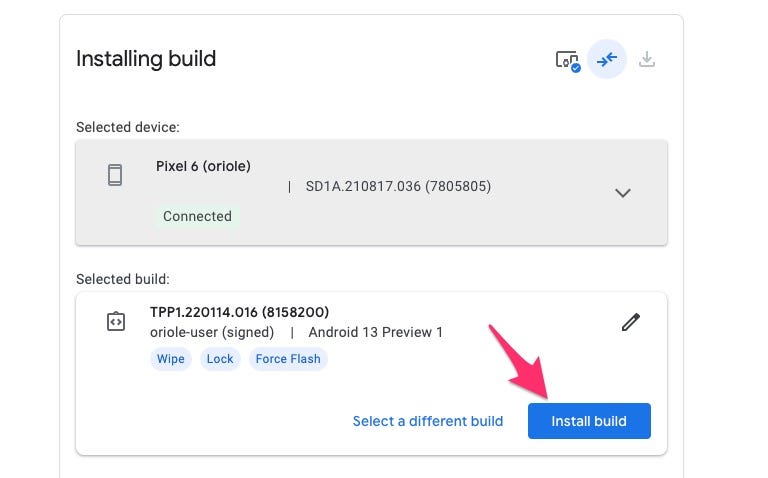
After you’ve connected your Pixel to the Android Flash Tool, you can flash Android 13 with just the click of a button.
Screenshot by Jason Cipriani/ZDNet
The process took me about 15 minutes to install Android 13 on a Pixel 6. It was painless, save for having to completely set it up again. You’ll need a computer, USB-C cable to connect the phone to your computer, and (ideally) use Chrome for the installation process.
The easiest way to install the preview is to use the Android Flash Tool that runs in your web browser. The other option is to download and sideload the factory images using ADB. If that means nothing to you, it’s a sign that you should hold off on installing the beta.
Before you start the process, you’ll need to enable developer options by opening the Settings app then select About Phone and scroll to the bottom of the list of options. There you’ll find a listing titled Build number; tap on the build number seven times. As soon as you start tapping it, you’ll see a small pop-up letting you know how many taps are left before Developer Options are turned on.
Once you see the “Congratulations, you’re a developer!” message, go back to the main Settings menu and tap System followed by Developer options.
Locate and turn on USB Debugging along with the OEM Unlocking option.
With those steps out of the way, connect your phone to your computer using a USB-C cable and visit this Android Flash Tool page. From here, the tool will walk you through the process, including asking you to unblock any popups. At a couple different points, it will ask you to interact with your phone to confirm you want to unlock the bootloader (and then lock it).
If you take your time and read through each instruction and step, the process should be painless.
If you decide to install Android 13, leave us a comment and let us know why as well as any new features you’ve found.
Stay connected with us on social media platform for instant update click here to join our Twitter, & Facebook
We are now on Telegram. Click here to join our channel (@TechiUpdate) and stay updated with the latest Technology headlines.
For all the latest Technology News Click Here
For the latest news and updates, follow us on Google News.
