Jack Wallen installed 1Password on Linux and found it to be a fantastic solution for password management. Follow his tutorial on how to get this proprietary solution installed on your open source OS.

Image: Jack Wallen
This is a tricky proposition for some—an official 1Password client has been released for Linux. It’s not just a cursory shrug to the platform–it’s a full-blown, fully desktop-integrated application that offers an outstanding interface and every feature you could dream of in a password manager.
The sticking point for some? It’s not open source.
For me, that’s not a problem. The most important thing to me is that the software I need/want runs on Linux. Once upon a time, I was a purist in that I would only install and use open source software. Over the years I realized there was too much software I required that didn’t have an open source option with the features I needed. At that point, I decided if the software would run on Linux, I was okay with it.
Besides, if I support closed source software that runs on Linux, it might help other companies realize there is a market out there for proprietary solutions on Linux. In the end, the more commercial software Linux has, the better its chances are of being accepted by the masses. This was an important lesson for me to learn back in the early 2000s.
Which leads me to now.
SEE: 5 Linux server distributions you should be using (TechRepublic Premium)
I’ve been a devoted user of BitWarden for some time. It’s a great password manager, and it’s open source. When 1Password announced they were releasing a desktop app for Linux, my initial thought was, “That’s great, but I have my solution.” Even so, I decided I should install it and give it a chance.
Upon installation, I immediately realized there was a reason why 1Password was such a popular tool with Windows and macOS users. With one of the best UIs on the market and more features than you could ever need, 1Password puts most other tools of this nature to shame.
With the 1Password Linux app, you’ll enjoy features like:
-
Automatic Dark Mode selection based on current GTK theme.
-
Automatic detection of FTP, SSH and SMB usage.
-
Integration with GNOME, KDE and other Linux window managers.
-
Support for system tray icon.
-
Browser extension support for most popular browsers.
-
X11 clipboard integration (with clearing support).
-
Support for both GNOME Keyring and KDE Wallet.
-
Linux Kernel keyring integration.
-
DBUS API support.
-
Command-line API.
-
Integration with system lock and idle services.
-
Import from other password managers.
If you’re looking for a password manager that is fully integrated into the Linux desktop, 1Password is your tool.
What you’ll need
- A running instance of a desktop Linux distribution, such as Ubuntu Desktop or Fedora Linux
- A user with sudo privileges
- A 1Password account
How to install 1Password on Linux
Installing 1Password on Linux will be fairly straightforward to anyone who’s installed software on the open source platform. I’ll walk you through the process on both Ubuntu- and Red Hat-based distributions.
First, Ubuntu-based.
Log in to your desktop and open a terminal window. Download and add the GPG key for 1Password with the command:
curl -sS https://downloads.1password.com/linux/keys/1password.asc | sudo gpg --dearmor --output /usr/share/keyrings/1password-archive-keyring.gpg
With the key added, create a 1Password repository entry with the command:
echo 'deb [arch=amd64 signed-by=/usr/share/keyrings/1password-archive-keyring.gpg] https://downloads.1password.com/linux/debian/amd64 stable main' | sudo tee /etc/apt/sources.list.d/1password.list
Add a debsig-verify policy (to verify the signature for the 1Password .deb package) with the following four commands:
sudo mkdir -p /etc/debsig/policies/AC2D62742012EA22/ curl -sS https://downloads.1password.com/linux/debian/debsig/1password.pol | sudo tee /etc/debsig/policies/AC2D62742012EA22/1password.pol sudo mkdir -p /usr/share/debsig/keyrings/AC2D62742012EA22 curl -sS https://downloads.1password.com/linux/keys/1password.asc | sudo gpg --dearmor --output /usr/share/debsig/keyrings/AC2D62742012EA22/debsig.gpg
Update apt:
sudo apt-get update
Install 1Password with the command:
sudo apt-get install 1password -y
Now, we’ll install on a Red Hat-based distribution.
Log in to your desktop and open a terminal window. Add the 1Password GPG key with the command:
sudo rpm --import https://downloads.1password.com/linux/keys/1password.asc
Next, add the 1Password repository with the command:
sudo sh -c 'echo -e "[1password]nname=1Password Stable Channelnbaseurl=https://downloads.1password.com/linux/rpm/stable/$basearchnenabled=1ngpgcheck=1nrepo_gpgcheck=1ngpgkey="https://downloads.1password.com/linux/keys/1password.asc"" > /etc/yum.repos.d/1password.repo'
Finally, install 1Password:
sudo dnf install 1password -y
Once you’ve installed 1Password, you should find an entry for the password manager in your desktop menu. Open it, log in to your account, and start using this outstanding solution, where you can start adding entries like (Figure A):
-
Logins
-
Secure Notes
-
Credit Cards
-
Identities
-
Passwords
-
Documents
-
API Credentials
-
Bank Accounts
-
Databases
-
Drivers License
-
Email Accounts
-
Medical Records
-
More
Figure A
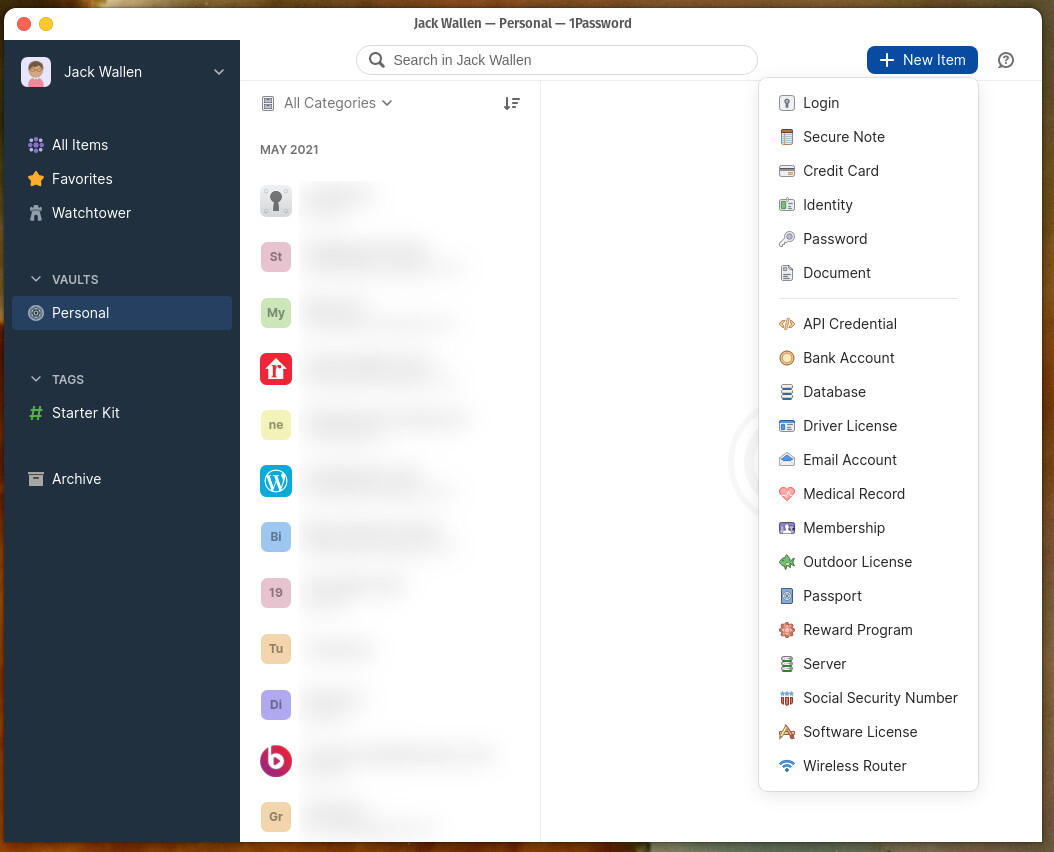
The 1Password UI is very well designed and integrated into the Linux desktop.
Before you write 1Password off simply because it’s not open source, I suggest you give it a try. I successfully imported my BitWarden database into 1Password and will determine over the next few days if the proprietary solution is good enough to sway me from the open source tool. At first blush, 1Password is pretty fantastic. Install it and see what you think.
Subscribe to TechRepublic’s How To Make Tech Work on YouTube for all the latest tech advice for business pros from Jack Wallen.
Also see
Stay connected with us on social media platform for instant update click here to join our Twitter, & Facebook
We are now on Telegram. Click here to join our channel (@TechiUpdate) and stay updated with the latest Technology headlines.
For all the latest Technology News Click Here
For the latest news and updates, follow us on Google News.

