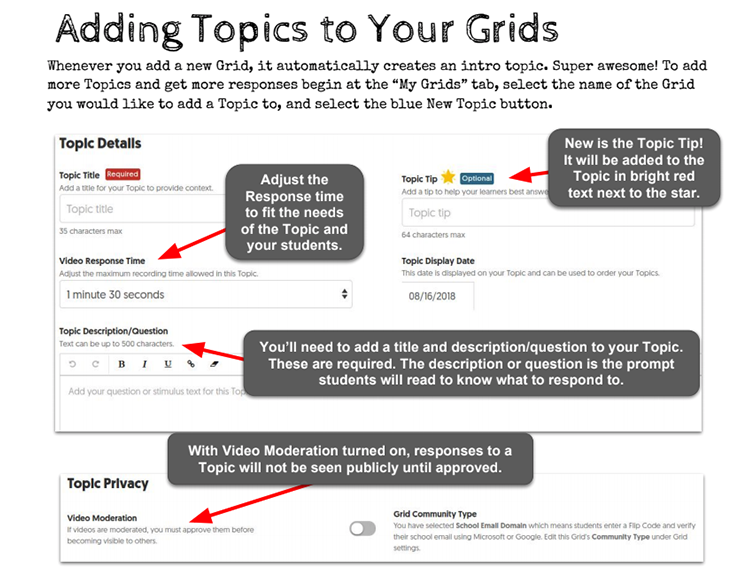
by TeachThought Staff
What is Flip?
In short, Flip is a free, education-focused platform to create and share short videos.
The embedded guide further below provides a much more detailed overview of how Flip works, but the short version is that users create videos around topics, then upload those videos to a ‘Grid’ for sharing, feedback, and topic-based ‘response videos.’
But what features make Flip it unique? It’s really about ease of use (through ‘Topics’) and privacy (through ‘Grids’). So what this about Flipgrid’s Topics vs Grids?
Topics are what they sound like they’d be: prompts or discussion questions.
Grids are like classrooms or learning communities.
The former is what the videos are about while the latter is where they’re shared and who they’re shared to and with.
Quick Overview: How Flip Works
Using Topics in Flip
From Flip’s help section: “Topics can simply be text-based or include a resource such as image, video, giphy, emoji, and attachment. Check out the Topic Discovery Library to find ready-made topics and add to the Grid. All educators can add unlimited Topics to their Grids. Sharing a Grid with someone will give them access to everything on the Grid.”
Using the Grids in Flip
As mentioned above, while students create short videos around Topics, the primary structure of Flipgrid is the Grids themselves. Grids are like groups–you can create one for a class, a school or district and ‘close’ them or make it open and ‘global.’ You can create Grids via the following methods and community types:
1. School Email where students join the Grid using their Microsoft or Google school email
2. Student ID where you create a list of student IDs to join your Grid (not in the European Union)
3. PLCs & Public where you share your Grid with the public or some other ‘closed circuit’ group.
Privacy for Grids in Flip
You can add a password so that your Grid can’t be joined and videos can’t be viewed with the password. Anyone with the Flip Code and Grid password (if activated) can join and view the videos on the Grid. Also, to record a video, participants will verify their email using Microsoft or Google.
You can also choose whether or nor the Topic is moderated or not, as well as other privacy levels, and ‘Launch/Freeze’ dates for your Topic, and more (including documents and links).
What Are Flipgrid’s Other Features?
Acquired by Microsoft in June 2018, Flipgrid has a variety of features that make it a useful tool for teaching and learning, including video downloads, video feedback options, stickers and drawings for videos, custom assessment rubrics, video feedback, MixTapes, topic invites, private share links, Vibes, and more–including:
1. A discovery library where educators share topics for a variety of grade levels and content areas.
2. Video Format including back-to-school intros, book talks, reflections, expert Q&As, showcase STEAM ideas and more. Students can use their natural voice to verbalize and share the process of learning and reflection or simply what they believe they already know and understand.
3. Privacy features that allow students to reply to each other’s videos while educators are in control with video moderation, access controls, and more.
4. Camera and editing options that allow students to capture widescreen videos, pause while recording, add more after reviewing, and trim.
5. ‘Any platform access’ so students can share anywhere by using any Surface, Chromebook, laptop, iPad, iPhone, or Android device. (There is also an app for Windows 10.)
The Educator’s Guide To Flip Table Of Contents
The following user guide (from which the featured image at the top of this post was taken) is available on Microsoft’s Flip blog and was created by Karly Moura, Sean Fahey, and Jennifer Saarinen. Meanwhile, you can see the Table of Contents to the Flip Guide for Teachers below, and the guide itself embedded below that.
Section 1: Getting Started
Flip Lingo
Creating your Account
Creating a Grid
Adding Topics
Responding to Topics
Ideas
Spark and Vibes
Student Feedback
Section 2: The Flipgrid Community
GridPals
CoPilots
Discovery Library
Explorer Series
Hashtags, Chats & Follows
Section 3: Resources
Blog Posts and Grid Tips
Webinars & Videos
Guides for Students
Appsmashing
Section 4: Next Level
Certified Educator
Ambassadors
Presenting Flipgrid
Section 5: Updates (Since 8.1.18)
MixTapes
Immersive Reader
Guest Mode
You can read in greater detail about these and more options in the guide you can find here.
Stay connected with us on social media platform for instant update click here to join our Twitter, & Facebook
We are now on Telegram. Click here to join our channel (@TechiUpdate) and stay updated with the latest Technology headlines.
For all the latest Education News Click Here
For the latest news and updates, follow us on Google News.
