Microsoft is all about showing its work these days. You probably know Microsoft shares preview builds of Windows 10 and 11 leading up to major releases. But did you know Microsoft offers an Insider program for Microsoft Office as well?
If your heart starts racing at the thought of trying out new Excel power features, enhanced editing techniques in Word, or getting a first glimpse at the unified “One Office” client of the future, then the Office Insider program is for you.
Microsoft offers two levels for Insiders. There’s the Beta Channel (formerly the Insider Channel, or “Insider Fast”) level for those who want the earliest possible access to new features. The downside of this level is that it’s more prone to bugs and other issues that could make using Office a frustrating experience. Then there’s the Current Channel (Preview) level, which offers substantially less risk. Both options are available for Windows PCs and Macs, while other platforms may offer just one of those options. Here’s a look at how to join the Office Insider program whether you’re on a PC, Mac, an Android phone, or an iOS device.
How to join the Office Insider program on a Windows 10 or 11 PC
Joining the Office Insider program for Windows requires a Microsoft 365 (formerly known as Office 365) Family or Personal subscription plan, or a business or education license. (Here’s how to get Microsoft 365 for cheap.) If your Microsoft 365 license was provided by your university, you’ll need to ask the university’s administrator to allow you access. Unfortunately, Microsoft doesn’t allow Insider access to so-called “perpetual” versions of Office, such as Office 2016.

Microsoft
Consumers can switch between the two programs by opening any Office application, such as Word. Navigate to File > Account. Then click the Office Insider tile, and from the drop-down menu select Join Office Insider.
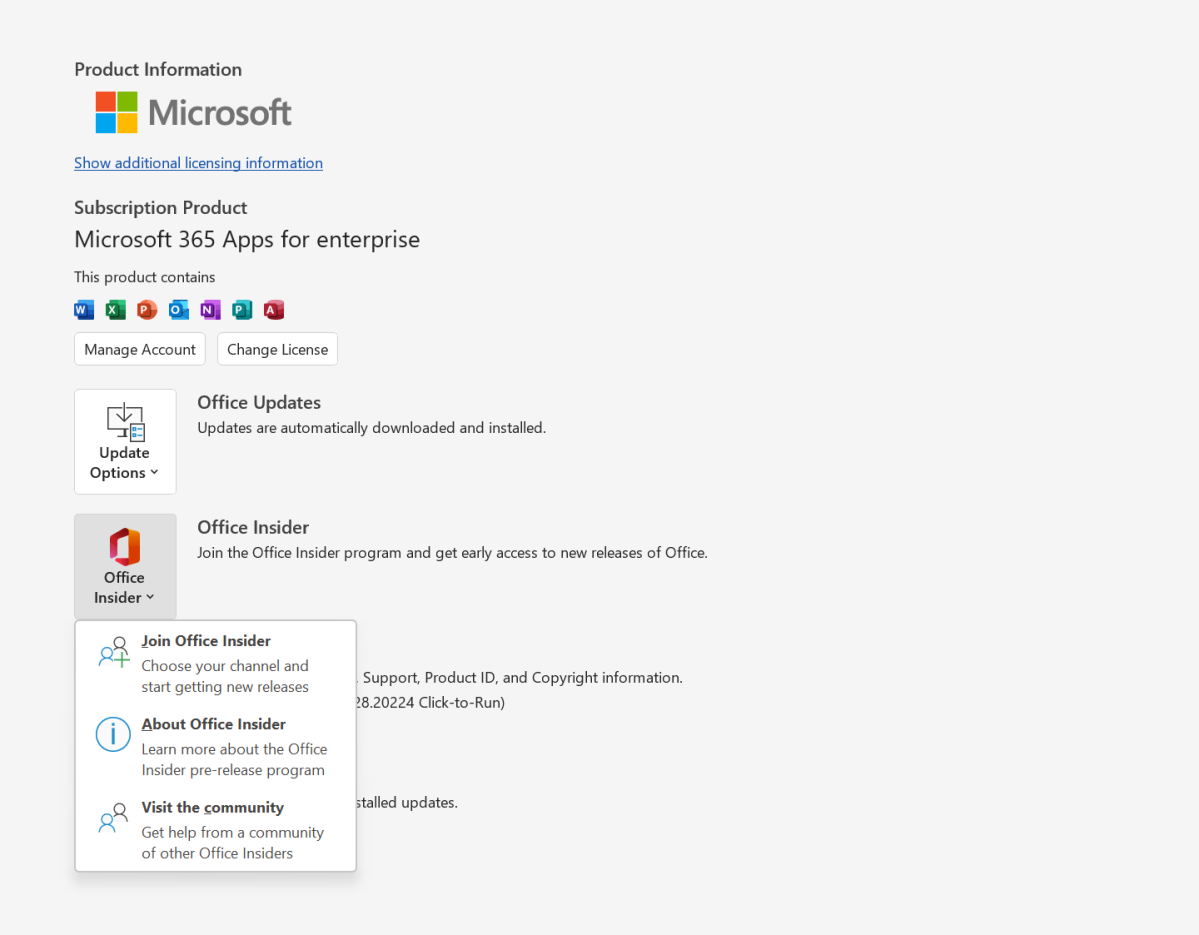
Microsoft
You’ll then see a rather involved few paragraphs of legalese informing you of what data Microsoft will collect about your usage as part pf the program. Then select your desired Insider level—Beta or Current Channel (Preview)—and click OK.
Windows 11 may then put up a User Account Control (UAC) window. Click Yes, and when you return to your program you should see confirmation that you’ve joined the Office Insider program. You may need to restart your PC.
How to join the Office Insider program on a Mac
Unfortunately, Macs now need to have an Office 365 subscription to join the Office Insider program, as well. To join, all Mac users have to do is open an Office application on their Mac. Then click on Help > Check for Updates > Advanced… You’ll then need to choose from either the Current Channel (Preview) or Beta Channel.
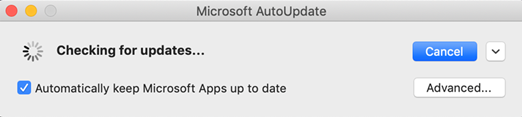
Microsoft
You’ll be asked to review the license agreement. After you do so, you’ll probably want to click the checkbox to Automatically download and install any updates that are available, now and in the future. Then click Accept and then Check for Updates to download the necessary files.
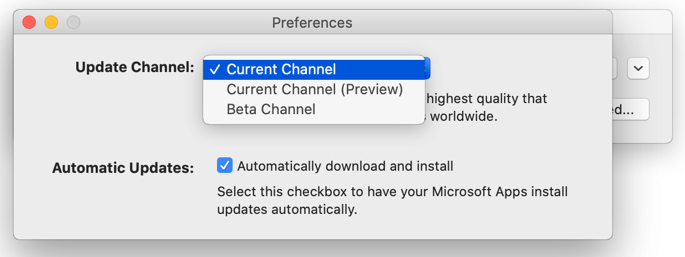
Microsoft
How to join the Office Insider program on Android or iOS
Android:
Joining the Office Insider program on Android requires different steps to join either the Current Channel (Preview) program or the Beta Channel. The latter channel is reserved for Word, Excel, and PowerPoint only, at present.
To join the Current Channel (Preview) program, you’ll need to manually download and install the individual apps using the links below:
Doing so will automatically join your phone to the Insider program, though you can also opt out by clicking the button on the installation page. To receive further Current Channel (Preview) builds, you’ll have to wait a few hours until your membership is approved within the Insider community.
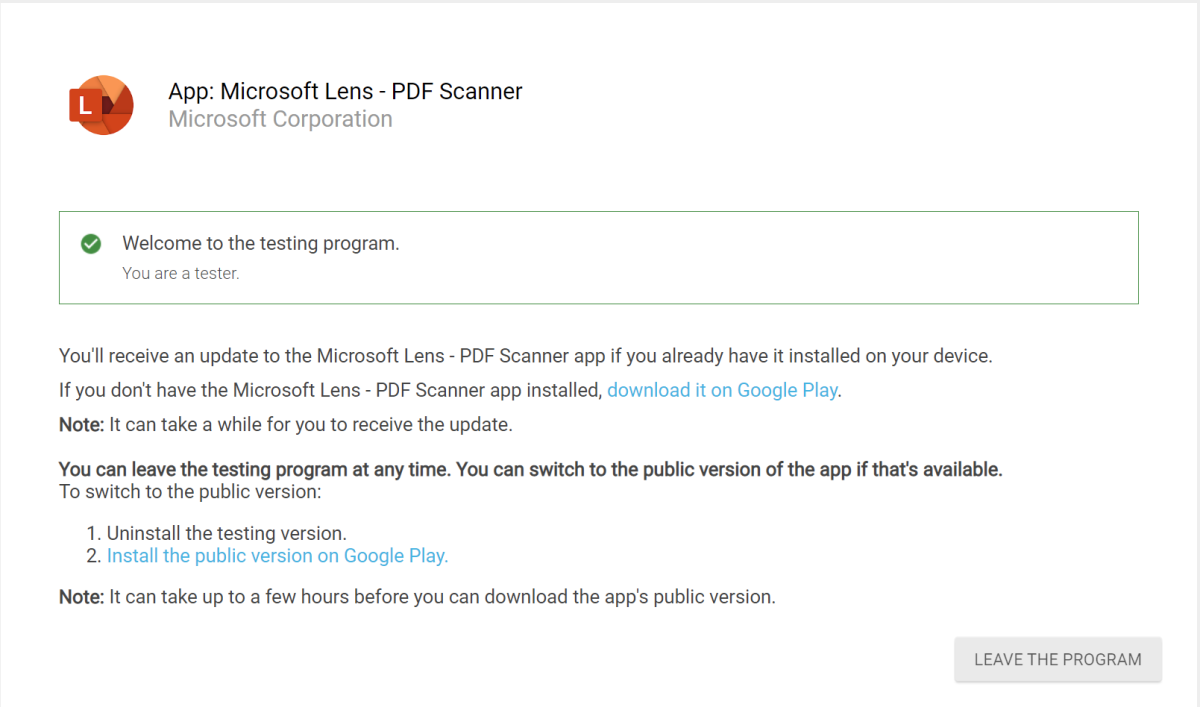
Microsoft
To join the Beta Channel, you’ll need to join the Beta WXP group, a rather sparse Google Group. Click the button to join the group. Wait a few hours, and you should start receiving Beta Channel builds.
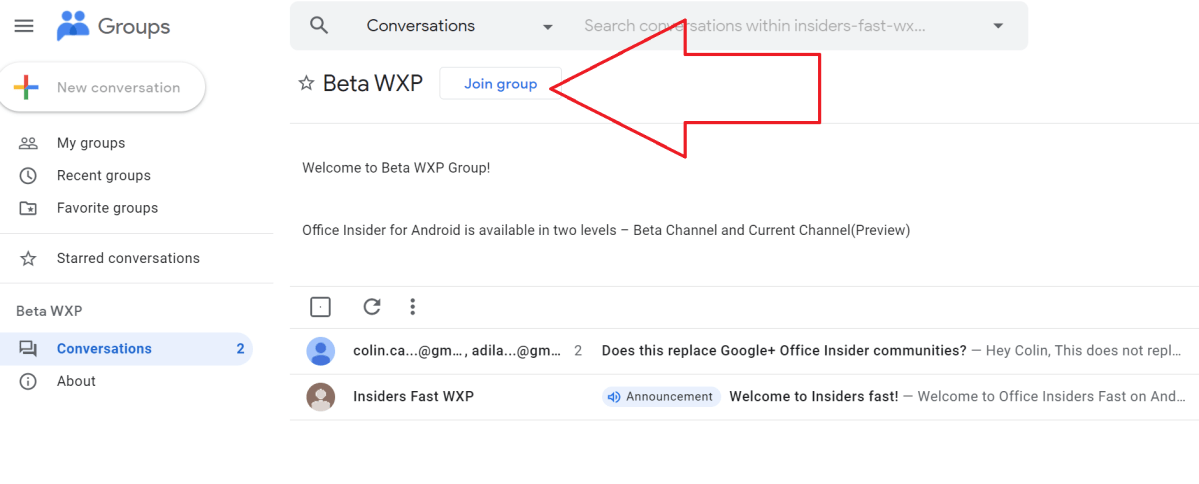
Microsoft
iOS:
On iOS, you have only one channel to choose from, called Beta in Apple TestFlight.
To join, download the respective apps on your iPhone. You’ll be asked to join TestFlight if you haven’t already, after you review the terms of service and agree to install it.
For each app, click Join the Beta > Start testing > Accept > Install.
Microsoft does impose some limitations on iOS users. For one, builds are only valid for 90 days, and after that you’ll be asked to upgrade them. If you don’t upgrade them, you risk being booted out of the program, as there are limited seats. You can always re-apply, however.
This story was updated on May 18, 2022 with additional, updated details, including support for Windows 11.
Stay connected with us on social media platform for instant update click here to join our Twitter, & Facebook
We are now on Telegram. Click here to join our channel (@TechiUpdate) and stay updated with the latest Technology headlines.
For all the latest Technology News Click Here
For the latest news and updates, follow us on Google News.
